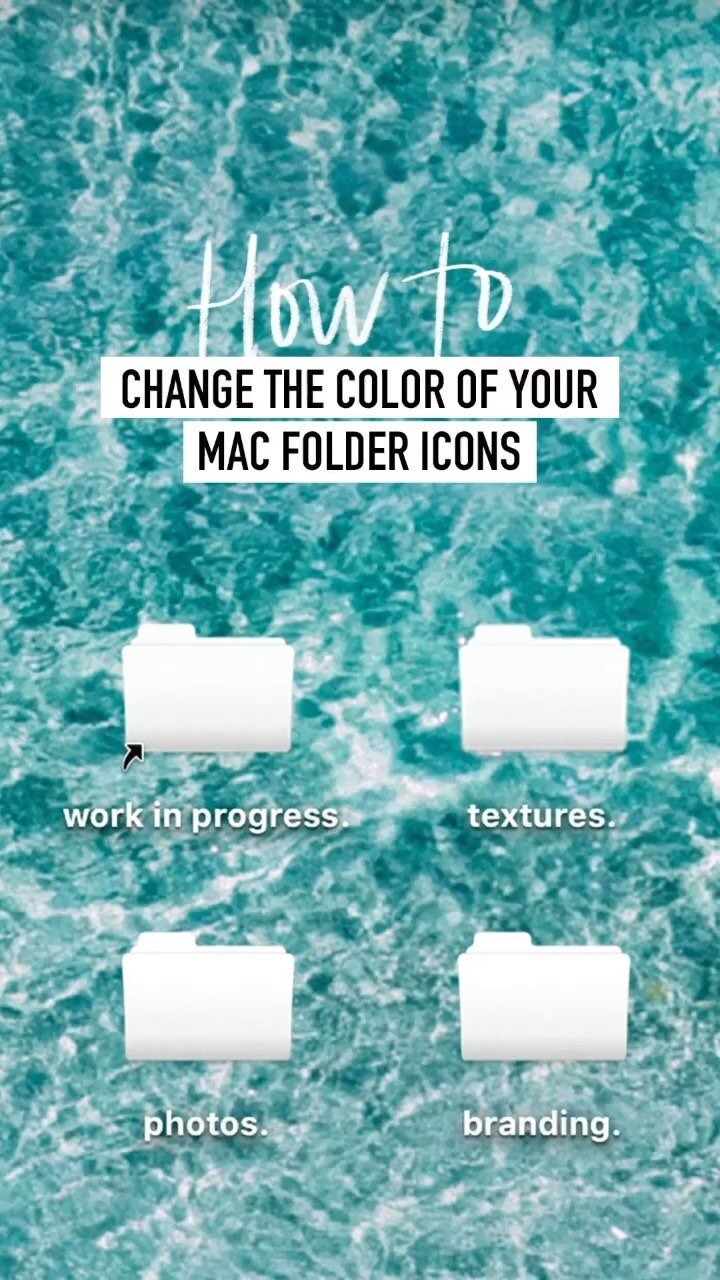How to Change the Color of Your Mac Folder Icons
Quick tip for Mac users!!
Did you know you can change the folder icons on your desktop? 📁
It’s an easy way to make your desktop more aesthetically pleasing if the blue is not your vibe 🤍
There’s a video below that will walk you through it!
STEP ONE: FIND THE YOUR NEW IMAGE
You can do a google search or there’s cute folder image packs for sale on Etsy!
A PNG with a transparent background works best so that it can have the floating look on your desktop.
p.s. The image doesn’t have to be a folder, it can be an emoji, an icon, your logo, a photo, anything!
STEP TWO: COPY
Drag your image to the desktop and then open it up in Preview.
Select the whole image with Select All (⌘ + A)
Copy the whole image (⌘ + C)
STEP THREE: GET INFO
Right click the folder you want to change the icon on. And click “Get Info”.
There should be a panel of info that pops up.
STEP FOUR: PASTE NEW ICON
Click on the icon at the top left and then Paste (⌘ + V) in the image you just copied from Preview.
STEP FIVE: REPEAT
Repeat that process with all of the folders you want to change! And the BOOM! brand new beautiful desktop.
xo
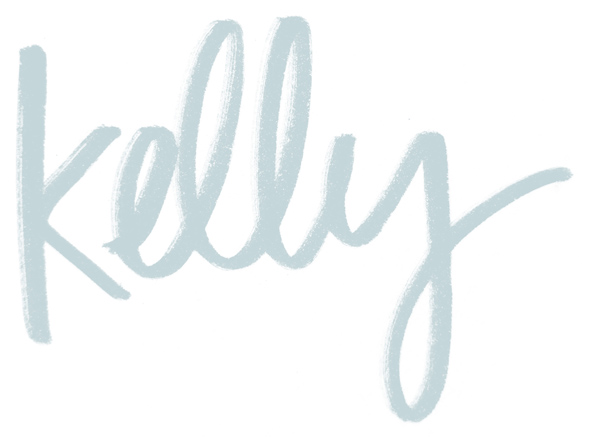
👇 Save to Pinterest! 👇